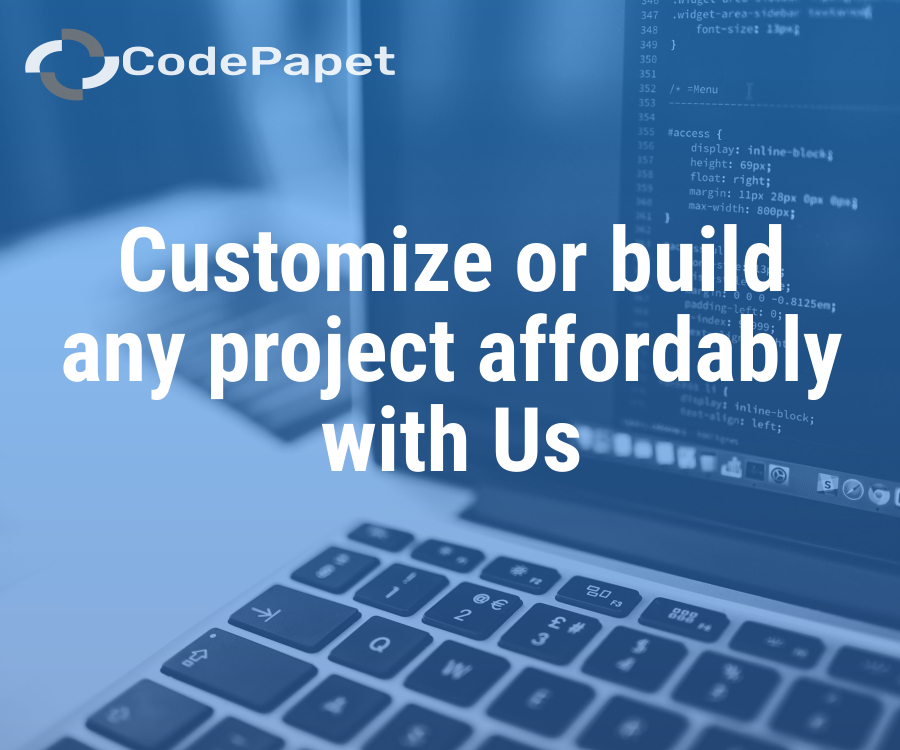Virtual and Remote Guidance Counseling System
Posted: 13 February 2025
Free
About the Project
In today’s fast-paced digital world, mental health and career guidance should be accessible to everyone, regardless of their location. The Virtual and Remote Guidance Counseling System is a transformative platform designed to break geographical barriers and provide seamless, professional counseling services at the touch of a button. Whether it's academic stress, career uncertainty, or personal challenges, users can connect with certified counselors through secure video calls, live chat, or voice messages—ensuring confidentiality and personalized support. The system goes beyond one-time interactions by integrating appointment scheduling, progress tracking, and self-help resources to create a continuous and structured counseling journey. By leveraging digital solutions, it not only enhances accessibility but also fosters emotional well-being, empowering individuals to make informed...
Sample Project Screenshots
Admin Dashboard
Course Regetration
Appointment Reservation
Student Referal Reasons
Report
Project Requirements
| Project Name | Virtual and Remote Guidance Counseling System |
|---|---|
| Language | Access |
| Database | MySQL |
| Platform Type | Web Applictation |
| Software | Wamp,Xamp |
Installation Procedure
Step-by-Step User Guide for Running a Zipped Project in XAMPP
- Extract the Zipped Project
- Locate the zipped project file (e.g., project.zip).
- Extract it to the htdocs directory in your XAMPP installation path (e.g., C:\xampp\htdocs\my_project).
- Start XAMPP
- Open the XAMPP Control Panel.
- Start the Apache and MySQL services by clicking the Start buttons next to them.
- Create the Database
- Open your web browser and navigate to http://localhost/phpmyadmin.
- Click New in the left sidebar, name the database (use the same name as the .sql file), and click Create.
- Import the Database
- Click the name of the newly created database in phpMyAdmin.
- Select the Import tab, choose the .sql file from the project folder, and click Go.
- Run the Project
- Open your browser and go to http://localhost/project_name.
Related Projects
- Attendance Managament System
- Academy Learning Management System
- Student Complaint Management System
- University Student Complaint Management System
- Student Management Information System
- Online Voting System
- Faculty Evaluation System
- Timetable Management System
- The University Timetable Management System
- Church Management System