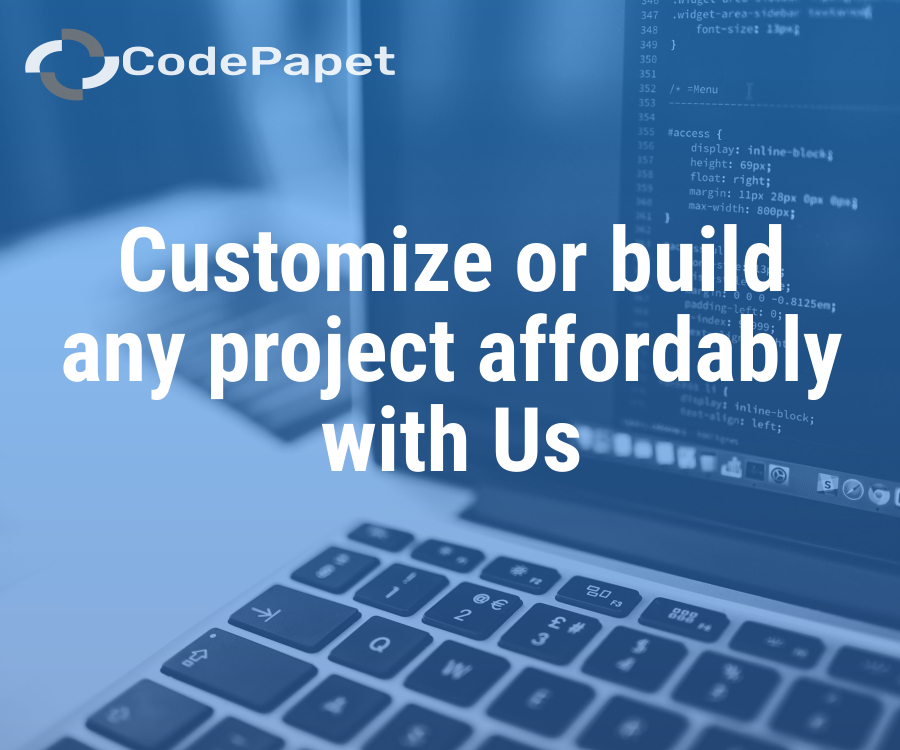Book Store Management System
Posted: 17 February 2025
Free
About the Project
The Book Store Management System (BSMS) is an integrated solution that simplifies and enhances the organization and operation of a bookstore. It combines multiple functionalities, including seamless inventory management, detailed tracking of books (like title, price, author, and stock), and efficient handling of sales transactions. The system also categorizes books into diverse genres, such as Fiction, Fantasy, and Educational, making it easier for both staff and customers to navigate the catalog. Additionally, the system has a user-friendly interface that allows various roles (admin, cashier) to perform specific tasks with ease, ensuring secure and accurate book sales, stock updates, and customer interactions. It uses a solid relational database structure, ensuring smooth data handling, from book entries to transaction details, offering a streamlined experience for both store owners...
Sample Project Screenshots
Login Page
Add New book
Book List
Transaction Screen
Project Requirements
| Project Name | Book Store Management System |
|---|---|
| Language | PHP |
| Database | MySQL |
| Platform Type | Web Applictation |
| Software | Xamp,Wamp,Mamp |
Installation Procedure
Step-by-Step User Guide for Running a Zipped Project in XAMPP
- Extract the Zipped Project
- Locate the zipped project file (e.g., project.zip).
- Extract it to the htdocs directory in your XAMPP installation path (e.g., C:\xampp\htdocs\my_project).
- Start XAMPP
- Open the XAMPP Control Panel.
- Start the Apache and MySQL services by clicking the Start buttons next to them.
- Create the Database
- Open your web browser and navigate to http://localhost/phpmyadmin.
- Click New in the left sidebar, name the database (use the same name as the .sql file), and click Create.
- Import the Database
- Click the name of the newly created database in phpMyAdmin.
- Select the Import tab, choose the .sql file from the project folder, and click Go.
- Run the Project
- Open your browser and go to http://localhost/project_name.