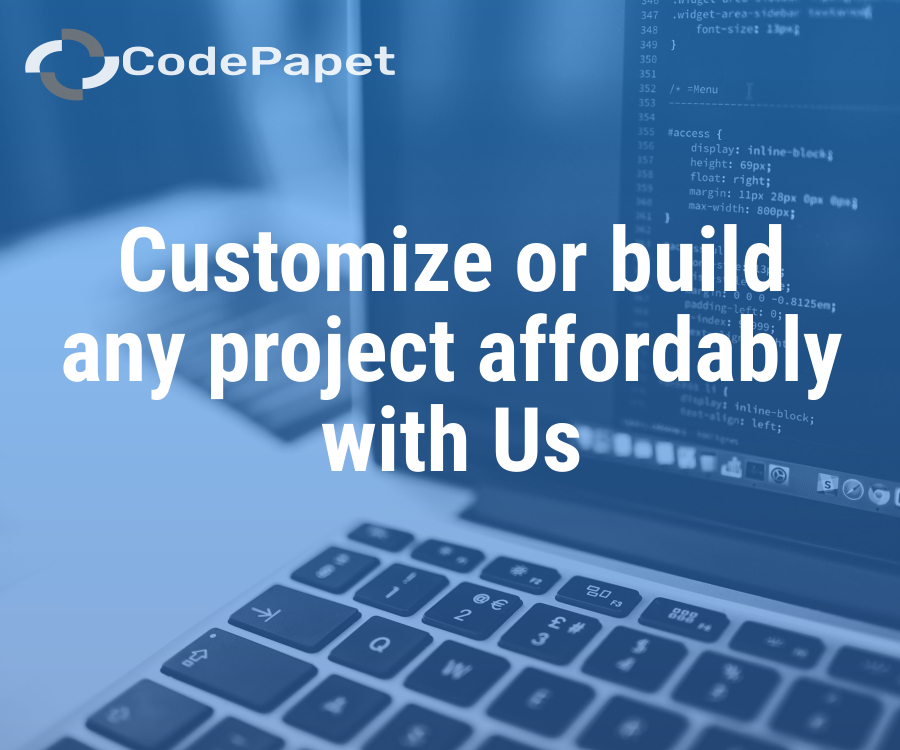Loan Management & Savings System
Posted: 06 February 2025
Free
About the Project
Loan Management & Savings System is a web-based platform designed to streamline loan processing, borrower management, collateral tracking, and savings account handling (Loan Applications, Repayment Tracking, Collateral Management, Savings Management). Built using PHP and MySQL, it enables financial institutions to manage loan applications, track repayments, impose additional fees for late payments, and maintain borrower records efficiently (Late Payment Fees, Borrower Records, Financial Information). The system includes modules for user roles and permissions, document attachments, FAQs, and automated email notifications (User Roles, Document Attachments, FAQs, Email Notifications). With integrated backup functionality, security features, and reporting tools, the system ensures smooth loan operations while providing borrowers with a transparent and accessible financial management...
Sample Project Screenshots
Login Page
AdminDashboard
Borrower form
List of Borrowers
Loan List
Payment List
Project Requirements
| Project Name | Loan Management & Savings System |
|---|---|
| Language | PHP |
| Database | MySQL |
| Platform Type | Web Applictation |
| Software | Xamp,Wamp |
Installation Procedure
Step-by-Step User Guide for Running a Zipped Project in XAMPP
- Extract the Zipped Project
- Locate the zipped project file (e.g., project.zip).
- Extract it to the htdocs directory in your XAMPP installation path (e.g., C:\xampp\htdocs\my_project).
- Start XAMPP
- Open the XAMPP Control Panel.
- Start the Apache and MySQL services by clicking the Start buttons next to them.
- Create the Database
- Open your web browser and navigate to http://localhost/phpmyadmin.
- Click New in the left sidebar, name the database (use the same name as the .sql file), and click Create.
- Import the Database
- Click the name of the newly created database in phpMyAdmin.
- Select the Import tab, choose the .sql file from the project folder, and click Go.
- Run the Project
- Open your browser and go to http://localhost/project_name.