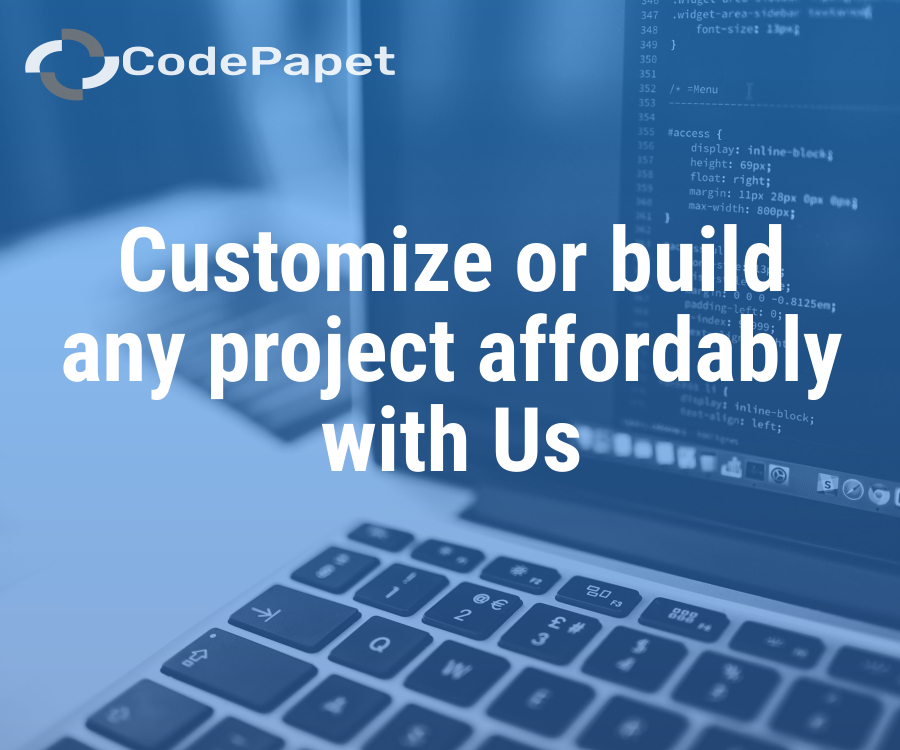Hospital Management System
Posted: 02 February 2025
Free
About the Project
The **Hospital Management System (HMS)** is a comprehensive software designed to streamline hospital operations by efficiently managing patients, doctors, appointments, and medical records. It features modules for **Admin Management**, **Doctor and Patient Records**, **Appointment Scheduling**, **Medical History Tracking**, and **User Authentication**. The **Admin module** oversees system users, while the **Doctor and Patient modules** store medical details, prescriptions, and contact information. The **Appointment module** allows patients to book consultations based on doctor specialization and availability. Additionally, the system includes **user logs and security features** to ensure data integrity and confidentiality. By automating key hospital functions, HMS enhances efficiency, minimizes paperwork, and improves patient care services.
Sample Project Screenshots
Home Page
Login Page
Admin Dashboard
Doctor Dashboard
Payment List
Project Requirements
| Project Name | Hospital Management System |
|---|---|
| Language | PHP |
| Database | MySQL |
| Platform Type | Web Applictation |
| Software | Xamp,Wamp |
Installation Procedure
Step-by-Step User Guide for Running a Zipped Project in XAMPP
- Extract the Zipped Project
- Locate the zipped project file (e.g., project.zip).
- Extract it to the htdocs directory in your XAMPP installation path (e.g., C:\xampp\htdocs\my_project).
- Start XAMPP
- Open the XAMPP Control Panel.
- Start the Apache and MySQL services by clicking the Start buttons next to them.
- Create the Database
- Open your web browser and navigate to http://localhost/phpmyadmin.
- Click New in the left sidebar, name the database (use the same name as the .sql file), and click Create.
- Import the Database
- Click the name of the newly created database in phpMyAdmin.
- Select the Import tab, choose the .sql file from the project folder, and click Go.
- Run the Project
- Open your browser and go to http://localhost/project_name.