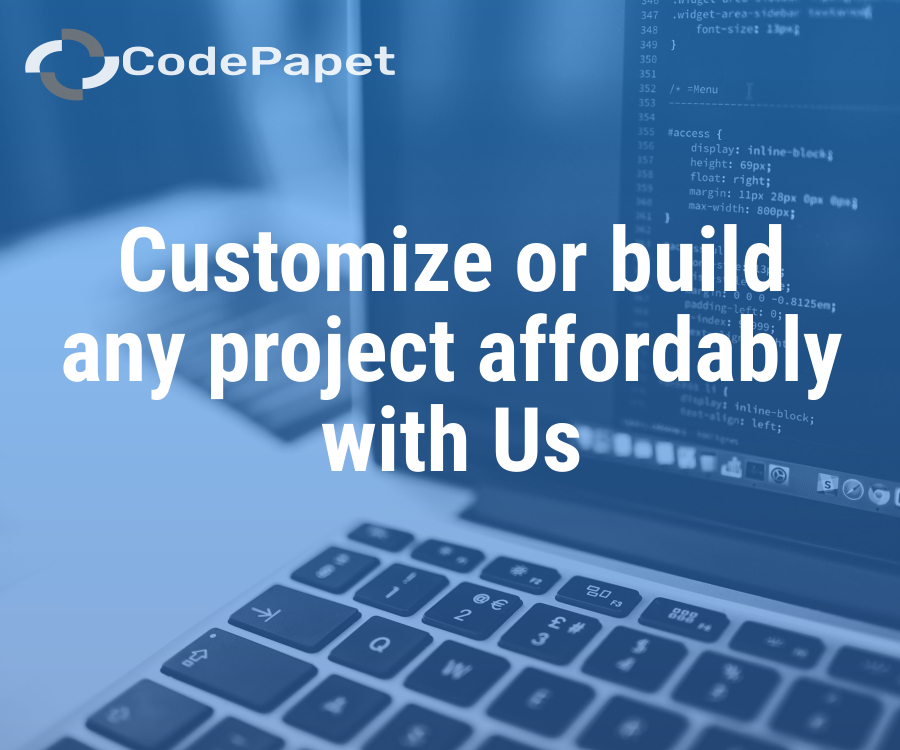House Rental Management System
Posted: 06 February 2025
Free
About the Project
The House Rental Management System is a web-based solution designed to automate and streamline rental property management, offering features for property listing, tenant management, rent tracking, and payment processing (Property Listing, Tenant Management, Rent Tracking, Payment Processing). Built using PHP and MySQL, the system enables landlords to manage multiple properties, track rental payments, and generate invoices efficiently (Multi-Property Support, Invoice Generation, Payment History). It provides tenants with an easy-to-use portal for viewing available houses, submitting rent payments, and tracking their rental history (Tenant Portal, Online Payments, Rental History). Additionally, the system includes user role management, automated notifications, and financial reporting tools to enhance operational efficiency (User Roles, Automated Notifications, Financial Reports). With...
Sample Project Screenshots
Admin Dashboard
Register House
Project Requirements
| Project Name | House Rental Management System |
|---|---|
| Language | PHP |
| Database | MySQL |
| Platform Type | Web Applictation |
| Software | Xamp,Wamp,Lamp |
Installation Procedure
Step-by-Step User Guide for Running a Zipped Project in XAMPP
- Extract the Zipped Project
- Locate the zipped project file (e.g., project.zip).
- Extract it to the htdocs directory in your XAMPP installation path (e.g., C:\xampp\htdocs\my_project).
- Start XAMPP
- Open the XAMPP Control Panel.
- Start the Apache and MySQL services by clicking the Start buttons next to them.
- Create the Database
- Open your web browser and navigate to http://localhost/phpmyadmin.
- Click New in the left sidebar, name the database (use the same name as the .sql file), and click Create.
- Import the Database
- Click the name of the newly created database in phpMyAdmin.
- Select the Import tab, choose the .sql file from the project folder, and click Go.
- Run the Project
- Open your browser and go to http://localhost/project_name.